How To Enable USB Debugging On Android HTC One [Guide].
Enable USB Debugging On Android HTC One. If you are the owner of an Android HTC One, and you want to run adb and fastboot commands from your computer. This day I will show to you guide how to Enable USB Debugging On Android HTC One. Our Guide is work on HTC One that running Android 4.4.2 KitKat system, Also this guide is work on any version of the other Android running on your HTC One.
Guide Enable Developer Setting On Android HTC One.
By default this menu is hidden by Google android system to prevent tampering by novices, follow this guide to do this :
- The first step, your phone should be active. If not yet you can Turn On it.
- Then Open your Settings menu and select About.
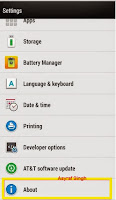
Enable USB Debugging On Android - Tap Software information then taps More.
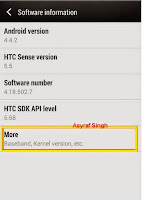
Enable USB Debugging On Android - Keep tapping Build Number until you see a message congratulating you on becoming a developer.
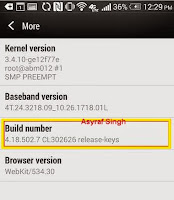 |
| Enable USB Debugging On Android |

