Guide To Hard Reset, Unlock Password, Screen Lock Pattern Removal, Update Firmware On SONY XPERIA Z, Z1, Z2, Z3, Z5.
Hard Reset and Update Firmware SONY XPERIA Z, Z1, Z2, Z3, Z5. When you forgot the password, or screen lock patern on your SONY XPERIA Z, Z1, Z2, Z3, Z5 device, you can not enter your phone menu. This is security method to protect your phone by unrecognized user. but sometimes we have forgot the password have entered before, or patern to unlock screen. If you forgot your password, you can log in with your Google account registered in this phone or by entering backup PIN, but if you don't remember it, you must perform hard reset on this devices.
On this guide, guidebelajar will share to you how to resolve your problem. The first time you can fix this problem by perform hard reset on this SONY XPERIA Z, Z1, Z2, Z3, Z5 device. Hard reset or factory reset will force your phone setting go back to the factory setting. And this is very simple task to perform hard reset on SONY XPERIA Z, Z1, Z2, Z3, Z5, because sony has developed a dedicated hardware button inside this device for this purpose. We can use this button to hard reset or factory reset automatically without using classical method like mostly android devices.
You can use this dedicated hardware button to soft reset your SONY XPERIA Z, Z1, Z2, Z3, Z5 when this devices o freeze state. And you can find this key by open micro sim cover on the right top side, when this cover opened you can see small red button. with this key you can perform hard reset on this devices.
Anyway, do note that perform hard reset is official method and does not require root access or custom apps that can brick or bootloop or damage your SONY XPERIA Z, Z1, Z2, Z3, Z5. In fact the hard reset process is often used when trying to fix a bricked Android device.
All android user say that Hard reset process is call with master reset or factory reset. Beside you forgot your password, PIN or pattern lock screen, we recomended to perform hard reset on SONY XPERIA Z, Z1, Z2, Z3, Z5 due the following reasons :
- Because we will sell our SONY XPERIA Z, Z1, Z2, Z3, Z5 Android phones
- We will give our SONY XPERIA Z, Z1, Z2, Z3, Z5 away to some one else, and we don't want that one know everything about our secret data, so we have to erase all data before back up it.
- Our SONY XPERIA Z, Z1, Z2, Z3, Z5 has been lagging and stuck on android logo, this call with bootloop
- There are many bug on SONY XPERIA Z, Z1, Z2, Z3, Z5.
- SONY XPERIA Z, Z1, Z2, Z3, Z5 has a persistent problem that cannot be solved
- We want to remove all personal data and setting that was stored in SONY XPERIA Z, Z1, Z2, Z3, Z5 device.
- Restore SONY XPERIA Z, Z1, Z2, Z3, Z5 to Default Factory Setting.
- SONY XPERIA Z, Z1, Z2, Z3, Z5 Android smartphone implies in performing various unofficial operations,
- and many other reason.
Hard Reset SONY XPERIA Z, Z1, Z2, Z3, Z5.
There are two method that can you do to perform hard reset on this device. If your device is in normal condition, it's mean you can still access menu on screen, you can use this method :
- Make sure your batery is fully charged, Recomended you have 80% of battery capacity
- Then Backup your SONY XPERIA Z, Z1, Z2, Z3, Z5. see this guide
- Go to menu: System Setting >
- Select Backup and Reset >
- Factory Data Reset >
- Reset Phone
- Choose Erase everything to confirm that you already to perform hard reset on SONY XPERIA Z, Z1, Z2, Z3, Z5.
- SONY XPERIA Z, Z1, Z2, Z3, Z5 will continue to hard reset process to restore factory default.
Use this method if your device is freeze or locked by password :
- The Sony Xperia Z1 is coming with an un-removable battery, so you can release the battery from device, so, the hard reset button is located somewhere it can be easily accessed. without replace back cover and battery.
- Then open the cover of the SD card slot. this cover located at right side of the phone.
cover of the SD card slot - There should be located a small red button.
- That key is called the hard reset key.
- Now press and hold that small red button for about 3 or 5 seconds. And you will feel 3 vibrations on phone.
- Your Sony Xperia Z1 will be factory reset automatically.
Conclusion : By perform hard reset on SONY XPERIA Z, Z1, Z2, Z3, Z5 will never remove password, PIN, or Screen Lock Pattern on your device. The phone is in it original state without any private informations and any additional app installed on it.
The only way to pass security on SONY XPERIA Z, Z1, Z2, Z3, Z5 is by changging the firmware on this device
Pass Security SONY XPERIA Z, Z1, Z2, Z3, Z5 By Update Firmware.
Use this method to solve pass security on SONY XPERIA Z, Z1, Z2, Z3, Z5 devices. Now follow this guide how to update firmware.
- Download PC Companion from internet, just type "PC Companion" on google search bar. On the search result you can find links and more info and descriptions.
- Then install this program on your computer when download finish
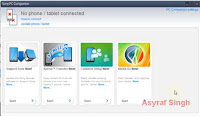
pc companion for sony xperia - From here you can update your firmware, but you must have access to the phone menu.
- Then, Click Start on Support Zone, pc companion will download some files to your computer.
- Then click Start "phone / tablet software update" and you can choose "repair my phone"
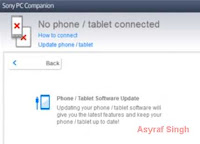
Hard Reset, Unlock Password, Screen Lock Pattern Removal, Update Firmware On SONY XPERIA Z, Z1, Z2, Z3, Z5 - Click on "Repair my phone/tablet" link
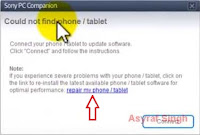
Repair my phone/tablet - If your computer using a laptop you must connect your laptop to the power adapter.
- Select phone model
- Then connect your SONY XPERIA Z, Z1, Z2, Z3, Z5 to the computer using micro USB cable, while press and hold volume down button
- And then PC companion will do the rest.
- And then go to your computer, Click start and click run, and type
- devmgmt.msc
- This command will open device manager.
- In the device manager, universal serial bus controllers you must have "SOMC Flash Devices"
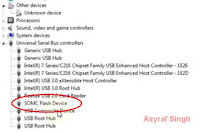
SOMC Flash Devices - If you have a problem with the drivers, you can find a direct link to the driver pack in the description.
- Just wait the update firmware process.
- The PC companion will ask to disconnect the phone when the process finished.
- Then, start your SONY XPERIA Z, Z1, Z2, Z3, Z5
- Wait the boot process untill SONY XPERIA Z, Z1, Z2, Z3, Z5 ready to use, and back to the factory settings.
- Finish.
