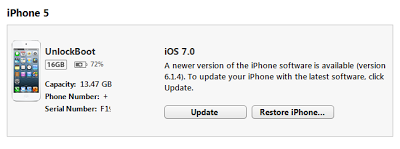How to Install iOS 7 Without Developer Account
there were rumor before that once you have upgraded your device to iOS 7 then you cannot restore it back but it is not true, you can restore it to iOS 6.1.4 / 6.1.3 anytime you want. It is certain that on upgrading you will lose your jailbreak, however you can install iOS 7 firmware on your device if your UDID is registered on Apple’s developer program or you can follow our tutorial to install iOS 7 without developer account or registered UDID.
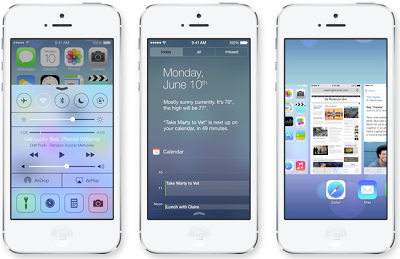
Now that you are aware of some prerequisites here, let us move on to the step by step tutorial for installing iOS 7 Beta on your iPhone 5, 4S, 4 or iPad. But before you proceed, it is important to know that you may loss all your data, jailbreak or warranty in the process if something goes wrong. If you do not want this to happen then forget about this post otherwise, move to the following steps.
Note: You need to 1.1GB free disc space and a fast internet connection.
How to Install iOS 7 on iPhone, iPad or iPod Touch
Step 1: Download iOS 7 beta by registering yourself to Apple’s developer account or you can simply download it from here.
Step 2: Before going any further, upgrade your iTunes to latest version and backup your entire data.
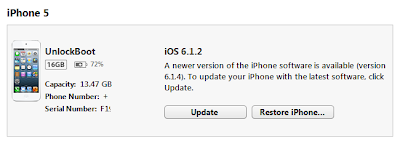
Step 3: Now get your iDevice to DFU mode while keeping it connected to your desktop.
Step 4: If you have Mac, then use "Option" and Restore on iTunes, and if you have PC, then "Shift" and Restore.
Step 5: Navigate the pop up window to the file you downloaded in Step 1.
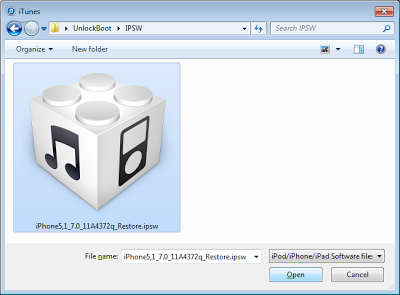
Step 6: Watch restoration, if you have already registered your UDID then you will be activated automatically. If you want to revert then on Step 5, follow to the iOS 6.1.3 or 6.1.4 file downloaded onto your computer.