Download KitKat Beta for Zenfone 5 and Zenfone 6
DWYOR (Do it With Your Own Risk)
Want stable version? Wait for the Official/Final then. Because this version was launched on 17-07-2014 (Beta version).
Links from ASUS OTA update center.
Zenfone 5 WW Version A500CG/A501CG
Zenfone 5 TW Version A500CG/A501CG
Zenfone 6 WW Version A600CG
Zenfone 6 TW Version A600CG
How to Flash?
Flash WW Firmware v 1.15.40.35 then flash this zip via ADB/Manual update
How to Downgrade from 4.4.2 KitKat to 4.3 Jellybean (Zenfone 5/6)
[Zenfone 5/6] How to Downgrade from 4.4.2 Kitkat to 4.3 JellyBean :
Resources:
- Recovery img (Zenfone 5 Download, Zenfone 6 Download) Mirror Zenfone5 , Mirror Zenfone 6
- Download 4.3 Jellybean Firmware (Zenfone 5 Here, Zenfone 6 Here) -> Choose Driver and Tools > Android> Firmware> v 1.17.40.16 WW
- ADB Driver (Download)
- Intel USB Driver (Download)
- Download Recovery and 4.3 ROM/Firmware
- Install Intel USB Driver and Extract ADB Driver
- Copy Recovery img to ADB Folder
- Extract downloaded 4.3 Firmware and Copy to Adb Folder
- Turn On USB Debugging (How ? Here)
- Connect Zenfone with USB Cable to Computer/Laptop
- Open ADB Folder and Open Command Prompt (Shift + right Click > Open Command Here)
- Type: adb reboot bootloader
- When succed reboot and enter fastboot Type: fastboot flash recovery <filename.img>
- Then Go to ADB: choose Recovery when android robot appear press volume down+volume up and Choose update from ADB
- Type in CMD: adb sideload <firmwarename.zip> and wait until complete
- Wipe Cache and Data (Tutorial Here)
- Reboot
Auto Hide Softkeys for Zenfone (Root)
Because Zenfone has no backlight for navigation buttons, it's hard to see when in the dark this application can help to replace navigation buttons.
NEED ROOTED DEVICE
NEED ROOTED DEVICE
Unique Features:
- Hide just navigation bar and keep notifications bar.
- Show Quick NavBar and click soft button with one simple swipe.
- Theme Quick NavBar.
- Adjust trigger size and position.
- Integrate with Gesture Control or Tasker using Shortcuts.
- Stock firmwares and Paranoid Android supported.
- No system modifications are done
- No reboot required to hide/show stock keys.
Differences to other status bar hiding apps:
* Does not remove notification bar
* Does not modify system
* No need to reboot
* Stock Notification panel and settings panels are fully working
* Stock recent apps list is fully working
* No problems with receiving phone calls
Screenshoots on Zenfone :
How to Create Timelapse Video with Zenfone
Time-lapse photography is a cinematography technique whereby the frequency at which film frames are captured (the frame rate) is much lower than that which will be used to play the sequence back. When replayed at normal speed, time appears to be moving faster and thus lapsing.
- Open Your Camera

Open Camera Icon - Choose Video with Time lapse mode
- Result, (Sorry for bad drawing :p)
How to Connect USB Joystick/Gamepad for Zenfone
Many game developers have finally realized that in order for their games to be successful, they have to support Android. To really win Android users over, they should also accommodate us hardcore gamers who have OTG cables with the ability to hook up controllers to our devices.Games like Dead Trigger and Asphalt already support gamepads, but many others are still touch only. Some will only work well with touchscreen input, like Blek, but action games like FIFA 14 can definitely benefit from an external gamepad. Today i will show you how to Connect USB Joystick/Gamepad with Zenfone.
Need Rooted Device
Resources:
- USB/BT Joystick Center GOLD (Download)
- USB OTG
- USB Joystick/Gamepad
- Download and Install USB/BT Joystick Center GOLD
- Open USB/BT Joystick Center GOLD and Connect Gamepad via OTG

Click OK - Will Search the Gamepad

Joystick Found - Turn on IME (Click at the Left top corner IME and choose USBJoyGoldIME)
- Play
Button Configuration at PPSSPP :
 |
| Go to Settings>Controls>Control mapping |
 |
| X for delete and + for add new mapping |
15 Best Camera Apps For Your Zenfone
Camera MX
[Price: Free with in app purchases]
First on our list of best camera apps for Android is called Camera MX. When compared to the other apps on the list, it’s pretty run of the mill. When compared to the rest, it’s actually quite good. It doesn’t necessarily have the feature set that a professional might be looking for, but if you’re a hobbyist or you really enjoy sharing pictures via Google+ or Instagram, then Camera MX is more than good enough.

First on our list of best camera apps for Android is called Camera MX. When compared to the other apps on the list, it’s pretty run of the mill. When compared to the rest, it’s actually quite good. It doesn’t necessarily have the feature set that a professional might be looking for, but if you’re a hobbyist or you really enjoy sharing pictures via Google+ or Instagram, then Camera MX is more than good enough.
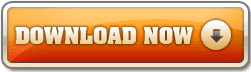 |
| Free Download |
 |
| Download Via Playstore |
Camera ZOOM FX
[Price: $3.99]
Camera Zoom FX is next on our best camera apps for Android. Unlike Camera MX, and most of the other apps on this list, Camera Zoom FX takes a different approach to using filters and effects. Instead of applying any number of pre-made filters and effects, Camera Zoom FX allows users to choose multiple effects to create their own filter. If you’re feeling a little lazy, there are some pre-made ones to choose from. It’s highly functional and popular. There are also no in app purchases with this one.

Camera Zoom FX is next on our best camera apps for Android. Unlike Camera MX, and most of the other apps on this list, Camera Zoom FX takes a different approach to using filters and effects. Instead of applying any number of pre-made filters and effects, Camera Zoom FX allows users to choose multiple effects to create their own filter. If you’re feeling a little lazy, there are some pre-made ones to choose from. It’s highly functional and popular. There are also no in app purchases with this one.
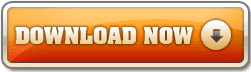 |
| Free Download |
Camera360 Ultimate
[Price: Free]
Camera360 Ultimate is not only among the most popular camera apps for Android, but it’s also one of the best. For many, this is the go-to camera replacement app and has been for a long time. It’s totally understandable as well, as Camera360 Ultimate is packed full of features. They’ve even updated it recently to include more settings for a better camera experience. As per the norm, you get all the standard features along with a number of filters and effects.

Camera360 Ultimate is not only among the most popular camera apps for Android, but it’s also one of the best. For many, this is the go-to camera replacement app and has been for a long time. It’s totally understandable as well, as Camera360 Ultimate is packed full of features. They’ve even updated it recently to include more settings for a better camera experience. As per the norm, you get all the standard features along with a number of filters and effects.
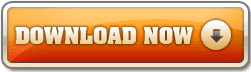 |
| Free Download |
Camera Fun Pro
[Price: $0.99]
Camera Fun Pro is next and this one is definitely for a more niche market. The various filters available provide a more goofy and fun theme for people rather than the more serious and artistic filters that others on this list provide. One of the more nifty features is the app’s ability to let you see how the effects will look before snapping the picture. So instead of taking the picture, adding the effects, and hoping you got the shot you needed, you can instead take the picture you wanted the first time. There are professional filters available, but this app definitely caters more to the fun pictures crowd.

Camera Fun Pro is next and this one is definitely for a more niche market. The various filters available provide a more goofy and fun theme for people rather than the more serious and artistic filters that others on this list provide. One of the more nifty features is the app’s ability to let you see how the effects will look before snapping the picture. So instead of taking the picture, adding the effects, and hoping you got the shot you needed, you can instead take the picture you wanted the first time. There are professional filters available, but this app definitely caters more to the fun pictures crowd.
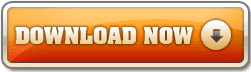 |
| Free Download |
Camera JB+
[Price: $1.99]
Camera JB+ is an increasingly popular camera that was actually suggested to us by our readers (in the comments below). It’s based on the AOSP Jelly Bean camera. It includes three camera modes including regular shot, video capture, and panorama mode. There is also a lightweight image editor built in so you can make minor adjustments to your images. If you like the look and feel of the stock Android camera, this is the one we’d recommend. If you want KitKat then there is also the Camera KK app. The KitKat version is free with in app purchases.
Camera JB+ is an increasingly popular camera that was actually suggested to us by our readers (in the comments below). It’s based on the AOSP Jelly Bean camera. It includes three camera modes including regular shot, video capture, and panorama mode. There is also a lightweight image editor built in so you can make minor adjustments to your images. If you like the look and feel of the stock Android camera, this is the one we’d recommend. If you want KitKat then there is also the Camera KK app. The KitKat version is free with in app purchases.
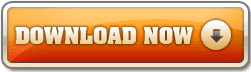 |
| Free Download |
Cymera
[Price: Free with in app purchases]
Cymera is another one of those camera apps for Android that is already wildly popular. With over 10 million downloads to date, Cymera ranks up there with the most popular camera apps period. It also happens to be really highly rated as well. Unlike most camera apps on this list, Cymera focuses on taking a certain type of picture. Namely, it’s used predominately for taking pictures of people’s faces. It can function as a regular camera app. There are the standard features, filters, effects, and other editing goodness. However, it’s wheelhouse is face shots. There are a completely separate set of features and filters for when you catch a smile in your pictures.

Cymera is another one of those camera apps for Android that is already wildly popular. With over 10 million downloads to date, Cymera ranks up there with the most popular camera apps period. It also happens to be really highly rated as well. Unlike most camera apps on this list, Cymera focuses on taking a certain type of picture. Namely, it’s used predominately for taking pictures of people’s faces. It can function as a regular camera app. There are the standard features, filters, effects, and other editing goodness. However, it’s wheelhouse is face shots. There are a completely separate set of features and filters for when you catch a smile in your pictures.
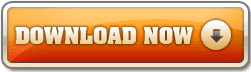 |
| Free Download |
DSLR Camera Pro
[Price: $2.99]
DSLR Camera is a camera application that acts like the kind of software you’d see on an actual DSLR camera. It includes things like the ability to change your ISO, exposure compensation, white balance, and grids. There are also some more casual features like color effects and geotagging. It is important to note that some features are dependent on your hardware. That means the app supports these features but your device’s camera may not support them which means you won’t be able to use them. If they do work then this is a great application.

DSLR Camera is a camera application that acts like the kind of software you’d see on an actual DSLR camera. It includes things like the ability to change your ISO, exposure compensation, white balance, and grids. There are also some more casual features like color effects and geotagging. It is important to note that some features are dependent on your hardware. That means the app supports these features but your device’s camera may not support them which means you won’t be able to use them. If they do work then this is a great application.
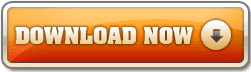 |
| Free Download |
GIF Camera
[Price: Free]
Let’s face it ladies and gentlemen, the internet would not be the same without GIFs. They have contributed to the hilarity of the internet for so long that thinking about the internet without them can be difficult. With the next app on our best camera apps for Android list, called GIF Camera, lets you create your own GIFs using your camera. It’s actually pretty easy, too. Essentially, you just set up the shot you want to make a GIF. Then you shoot it and the app automatically turns it into one. You can adjust frame rates if you need to and then save it for sharing elsewhere. Additionally, you can create a collage of sorts using pictures you’ve already taken and create GIFs that way.

Let’s face it ladies and gentlemen, the internet would not be the same without GIFs. They have contributed to the hilarity of the internet for so long that thinking about the internet without them can be difficult. With the next app on our best camera apps for Android list, called GIF Camera, lets you create your own GIFs using your camera. It’s actually pretty easy, too. Essentially, you just set up the shot you want to make a GIF. Then you shoot it and the app automatically turns it into one. You can adjust frame rates if you need to and then save it for sharing elsewhere. Additionally, you can create a collage of sorts using pictures you’ve already taken and create GIFs that way.
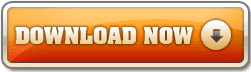 |
| Free Download |
Continue
الاشتراك في:
التعليقات (Atom)













